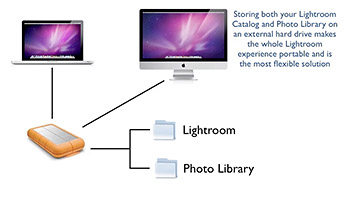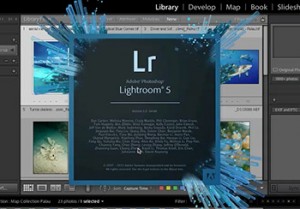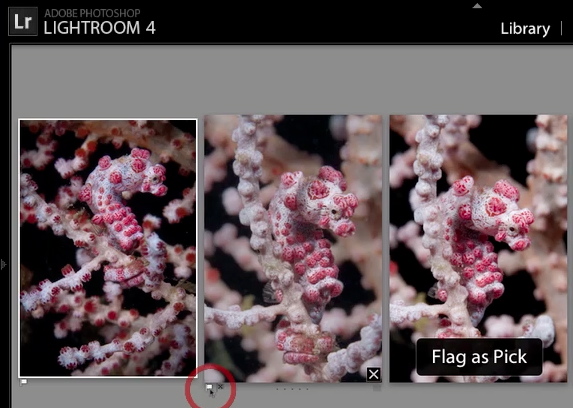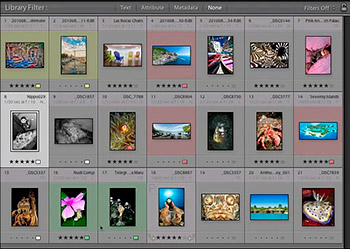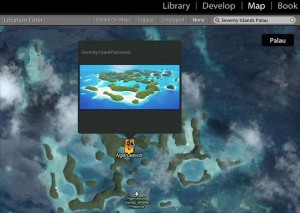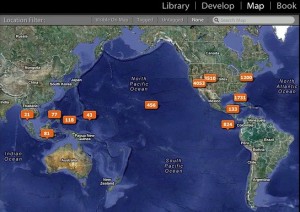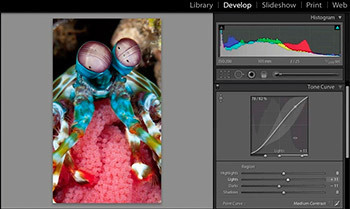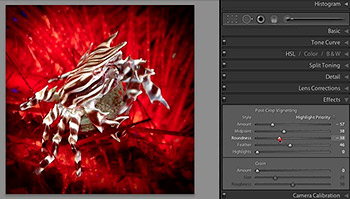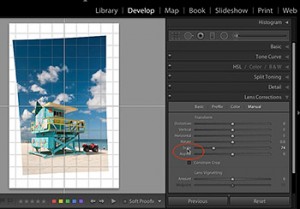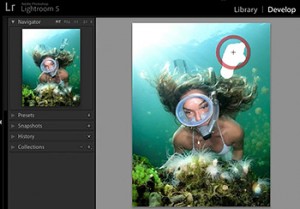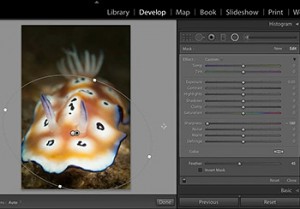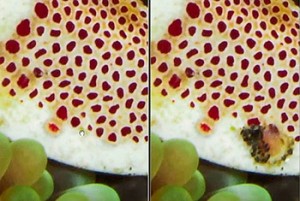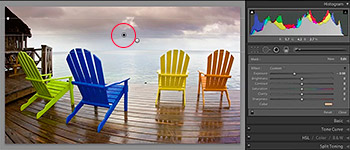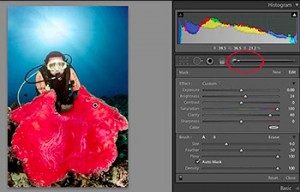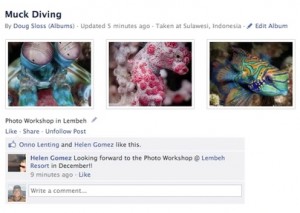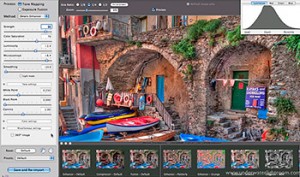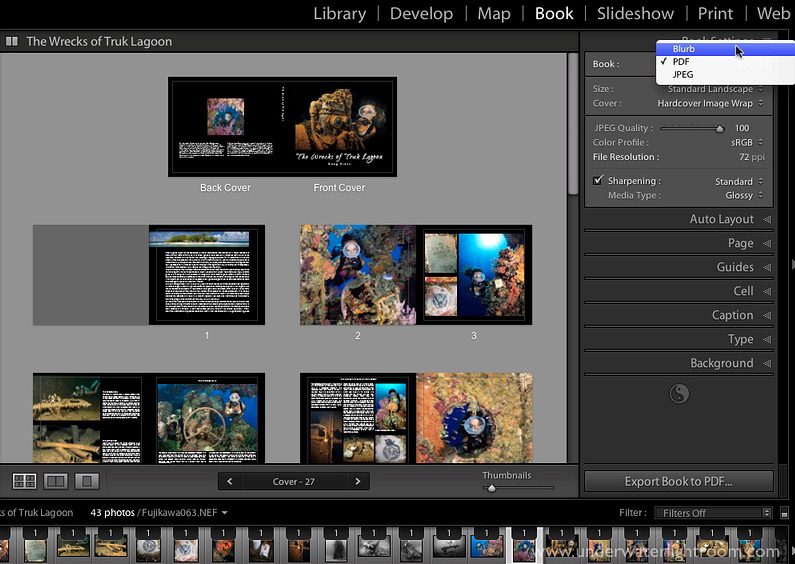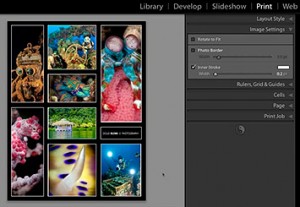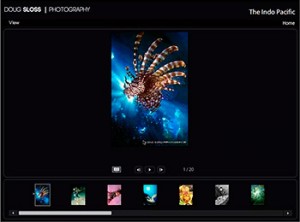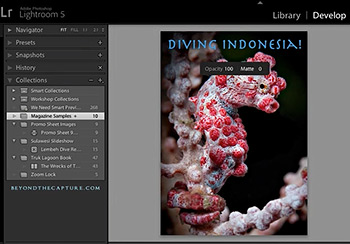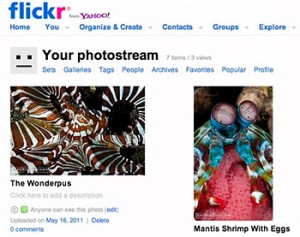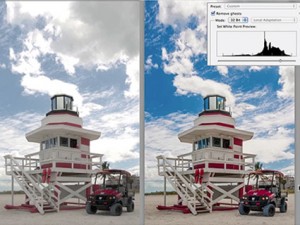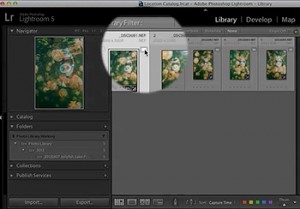THE LIGHTROOM CATALOG
- What is Lightroom
A quick review of the program and what it can do for you. - Upgrading to Lightroom 5
Upgrading your older Catalog to Lightroom 5 is easy, follow these instructions to do it right. - The Catalog and Photo Library Organization
A comprehensive and easy to understand strategy for setting up your Catalog and managing your Photo Library. - Folder management and missing Images
The importance of file management in Lightroom and how to relink files when something goes missing. - Backing up your Catalog and Library
How to back up the images in your Photo Library and your Lightroom Catalog. Don't skip this one! - Importing and merging Catalogs
Location Catalogs: how to manage your photos while on vacation and what to do when you get back home. - Exporting Catalogs
Export and manage bite size pieces of your main catalog to show as a portfolio, or to make develop adjustments while on the road. - Smart Previews
Edit high quality, reduced file size stand-ins of your originals for the most flexible, on the go workflow. - The Lightroom interface
Familiarize yourself with Lightroom's layout and its workflow concept.
THE LIBRARY AND MAP MODULE
- Importing Photos from a camera card
Learn the right way to import fresh captures into your Lightroom Catalog.
Importing Photos from a hard drive
Move, add or copy the images already on your hard drive into Lightroom's catalog.
Importing, Managing and Exporting Video files
Master the new video editing capabilities in Lightroom 4: edit, adjust, render and share your videos without leaving Lightroom.
Renaming Strategies
The Filename Template Editor is powerful stuff. See how I rename my photos and why.
Adding and Managing Keywords
Learn these keywording secrets to create a very powerful and searchable database.
The Metadata Panel
Take advantage of Lightroom's amazing database capabilities and find specific images through metadata info embedded in each file.
Creating a Metadata Template
Save time and effort creating Metadata templates that store both copyright information and shoot specific data too.
Flagging Images
Evaluate shoots using Lightroom's various view modes to separate high priority images from the rest.
Star Ratings and Color Labels
Assign subjective value to your shots and group them to quickly identify them from the rest.
Collections
Manage important photos and find them quickly with custom designed collections. Use collections to find the photos you access most frequently.
Smart Collections
Use this powerful organization tool in Lightroom which has the ability to automatically update images in collections using a set of rules you define.
Stacking Photos
Group panoramics, bracketed shots, HDR photo sets and compositions of similar subject matter using Lightroom's Stacking feature to keep your workspace neat.
The Map Module
Geotag your images and assign them GPS coordinates in the new Map Module by simply clicking and dragging them onto the map. Automatically display location data from GPS enabled cameras and camera phones. Plot your photo adventure. You're going to love this new feature!
THE DEVELOP MODULE
- The Basic Panel
White balance, exposure and other global adjustments set the foundation for an optimized image. Learn it all here.
The Tone Curve
Slider adjustments make finessing contrast in specific tonal ranges easier than ever.
Hue Saturation and Luminance
Optimize water, sky and other areas by finessing individual color tones using the HSL sliders.
Creating Black and Whites
Generate high contrast black and whites that carry local zing! Experiment freely with virtual copies and snapshots.
Split Toning Images
Color tone your black and whites with creative split toning techniques.
Capture and Creative Sharpening
Restore image sharpness lost during the capture stage, then locally brush in more for added impact.
Noise Reduction
Eliminate unwanted noise and learn how the same controls can be used for creative effects.
The Lens Correction Panel
Correct distortion, chromatic aberration and problematic lens vignetting with custom lens profiles and advanced sliders controls.
The Effects panel
Stylistically add vignettes for photographic effect and mimic the feel of film grain.
Cropping Images
Straighten, rotate and creatively crop for stronger compositions.
New Cropping Features in Lightroom 5
Cropping photos gets a whole lot better with the addition of aspect ratio overlays.
Upright
Tackle challenging perspective problems with the one-click wonder tool called Upright.
The Spot Removal Tool - Healing and Cloning
Effectively remove backscatter, sensor dirt and distracting elements from your photos.
The Advanced Healing Brush
Retouching jumps to the next level with an improved healing brush and easier ways to clean up dust spots and backscatter.
The Graduated Filter
Locally correct broad regions in a photo using the gradient capabilities of the Graduated Filter. It's perfect for skies, the water column and other elements that need a boost.
The Radial Filter
Spotlight the important areas in your photos and create off-centered vignettes with the new Radial Filter.
The Adjustment Brush - Localized Corrections
Locally finesse exposure, contrast and saturation with the delicate touch of the Adjustment Brush.
The Adjustment Brush - Dodging and Burning
Strengthen visual interest on a subject and tone down unwanted attention in a photo, creatively dodging and burning with the Adjustment Brush.
The Adjustment Brush - Depth of Field
Selectively sharpen areas in a photo and control depth of field.
EXPORTING
- Exporting Images
Create JPEGs, TIFFs and other copies of your finished work to share with others and send to print.
Exporting for e-mail
Another great new feature of Lightroom 4. With its integrated email engine, send your images out through your desktop email program, Gmail or Hotmail. Share your work without leaving Lightroom.
Watermarking with Text
Protect and brand your work easily with Lightroom's newly improved Watermark Editor.
Watermarking with a graphic
Add creative flare to your image protection using a graphic watermark.
Watermarking with frames
Here's a neat way to quickly frame your finished work using the Export command.
Publish Services: Publishing to Hard Drive
Keep track of and externally manage select photos that live outside your Lightroom Photo Library.
Publish Services: Publishing to Flickr
Use Lightroom to upload your Flickr Photostream, manage Photosets, comments and more.
Publish Services: Publishing to Facebook
Upload photos to your Wall, create Albums and manage your Facebook comments, all from the Lightroom interface.
PHOTOSHOP AND PHOTOMATIX PRO INTEGRATION
- Editing camera raw files in Photoshop
Round trip camera raw files to Photoshop, set Lightroom's preferences for the trip and pick up a few advanced tips on Photoshop's Content Aware Fill and the Clone Stamp Tool.
RGB files in Photoshop - Edit Original
The Edit Original command effectively manages the RGB files you round trip to Photoshop, adjustment layers and all. See it in action here.
RGB Files in Photoshop - Edit a Copy
Create, manage and enhance copies of RGB files to take them in all different directions.
RGB Files in Photoshop - Edit a Copy with Lightroom Adjustments
Preserve layers and your Lightroom adjustments while making the trip to Photoshop and back.
Creating a Panorama
Learn how Lightroom and Photoshop work together to build and manage panoramic images.
Creating HDR images in Photoshop
Manage the image sets and tonemapped results you generate when merging photos to HDR Pro in Photoshop.
Exporting to Photomatix Pro
Organize and manage the image sets and final HDR files you tone map in Photomatix Pro.
32 bit Image Processing
Lightroom's new capability of processing, merging and saving 32 bit files removes the need for third party software
Open Photos as Layers in Photoshop
Digital composites are easy to make and manage using Lightroom. One cool way to create a tryptic in Photoshop.
BOOK, SLIDESHOW, PRINT AND WEB MODULES
- The Book Module Overview and Auto-Layout
Impressive new feature in Lightroom 4. Create beautiful books with little effort and a short time. More than 180 professionally designed layouts that you can apply to your books.
The Book Module - Custom Layout and the Panels
Unleash your creativity: customize your page layout and create new pages from scratch
The Book Module - Saving, Exporting and Printing
Seamlessly integrated with Blurb.com, the well-known on-demand printing company, you can upload and print your books directly from Lightroom, or export them to PDF.
Create and customize a Slideshow
Take a tour of the Slideshow Module and see how collections help make professional looking slideshows complete with musical playback options.
Exporting Slideshows and Templates
Export your slideshows as a simple PDF, or export them as a MP4 video format that includes music and transitions
The Print Module
Explore need-to-know settings, correctly set color management and choose the right ICC Profile so you get great looking prints every single time.
Multi image print layout
Build multi image layouts using presets or customize your own with the many options inside the Print Module.
Contact Sheets and Promo sheets
Display your best work creating promo sheets and learn a few ways to archive your photo collection using contact sheets.
The Web Module
Generate and upload impressive web galleries directly from the Lightroom interface.
EXTRA NEW FEATURES IN LIGHTROOM 5
- Extra Lightroom 5 improvements
Minor tweaks yield big gains for our Lightroom workflow. Discover the small but important improvements that make this program more efficient